Website security concerns have become increasingly important for e-commerce business owners nowadays. One of the most significant problems businesses face is password vulnerability. Weak or stolen passwords can lead to devastating consequences such as data breaches, identity theft, and financial loss. Two-factor authentication (2FA) provides an effective solution to this problem by adding an extra layer of protection to your sensitive data and online assets. Magento, a popular e-commerce platform, offers Magento 2FA as a built-in security feature to help protect your assets and provide you with peace of mind.
This article will provide a comprehensive guide to Magento 2FA, including its importance for e-commerce businesses, how it works, and how it compares to other security measures. We will also discuss setting up Magento 2FA, list third-party extensions available, and cover troubleshooting tips.
Understanding Magento 2FA (Two-Factor Authentication)
What is Magento 2FA?
Magento 2FA is a security feature that requires users to provide two forms of authentication to access their Admin UI account. The first form is typically a password, and the second form can be a variety of options, such as an authentication code sent via email or SMS to your mobile device, a mobile authenticator app, or a hardware token. Google also recommends using Two-Factor authentication on every site. This extra layer of protection ensures that even if a hacker gets hold of the user’s password, they cannot gain access to the account without the second form of authentication.
2FA applies to Admin UI users only and not to storefront customer accounts. This distinction is important because Admin users have access to sensitive data and settings that can have significant consequences if compromised. In contrast, customers have limited access to their account information and do not have the same level of control over the store.
While Magento 2FA does not apply to customer accounts, there are alternative security measures available. For instance, e-commerce businesses can implement CAPTCHA and reCAPTHCA technology to protect against automated attacks or use fraud detection services to identify and block fraudulent transactions.
Why is Magento 2FA important for your E-commerce business?
The importance of securing sensitive information cannot be overstated, especially in the world of eCommerce. A recent study by Verizon revealed that 80% of data breaches are caused by weak or stolen passwords. Attackers can use brute-force attacks to guess weak passwords or use phishing attacks to steal login credentials. With the rise of cyber-attacks, businesses need to protect their customers’ data. One of the most effective ways is implementing Two-factor Authentication (2FA).
Magento is one of the most widely used eCommerce platforms. It powers thousands of online stores, making it a prime target for cybercriminals. Magento two-factor authentication provides an opportunity to protect e-commerce businesses that store sensitive data, such as customer information, credit card details, and purchase history. Without 2FA, businesses are vulnerable to data breaches, unauthorized logins, cyberattacks, and financial losses. Having 2FA enabled provides an instant solution to mitigate the risks that come with hacked or stolen passwords.
Moreover, implementing 2FA in your Magento store shows that you take security seriously. This can help build trust with your customers, who are increasingly concerned about the security of their personal and financial information.
Supported Native 2FA Authenticators
The latest Magento versions have built-in support for two-factor authentication using time-based one-time password (TOTP) authenticators.
TOTP authenticators generate unique codes that are valid only for a short period. To authenticate, users must enter the correct code along with their passwords. This additional authentication step enhances security and helps protect sensitive data.
Time-based one-time password (TOTP) authenticators are considered a reliable security option because they offer several benefits, including:
- Stronger Security: TOTP codes are unique, time-sensitive, and generated using complex algorithms. As a result, they are more secure than traditional passwords or SMS-based two-factor authentication.
- User Convenience: TOTP authenticators are easy to set up and use. Users can quickly generate codes using their mobile devices or desktop computers.
- Compatibility: TOTP is widely supported by many popular two-factor authentication apps, including Google Authenticator, Authy, and Duo Mobile.
TOTP is generally preferred over SMS-based two-factor authentication because of the risk of SIM jacking, a method used by hackers to take over someone’s phone number by transferring it to another SIM card. This technique can allow hackers to intercept SMS messages containing authentication codes and gain unauthorized access to user accounts.
Magento two-factor authentication supports several native authenticators, including:
Google Authenticator – This app generates a unique code, which you’ll need to enter along with your password to access your account.
Duo Security – This platform provides two-factor authentication via a mobile app, SMS, or phone call.
Authy – This app generates a unique code, similar to Google Authenticator app, but allows multiple device syncing and backup options.
U2F Keys – These are physical security keys you insert into your device’s USB port to authenticate access.
How to enable Two Factor Authentication in Magento?
The 2FA feature in Magento 2 is handled by the Magento_TwoFactorAuth module, which is integrated into Magento starting from version 2.4.3. According to Magento release notes, If you’re upgrading or installing Magento 2.4 or later versions, 2FA will be enabled by default and cannot be disabled.
To get started with Magento 2FA configuration, you’ll need to check if the Magento_TwoFactorAuth module is installed and enabled in your instance and then set up an authentication provider to make it work.
Checking if Magento 2FA Module is Installed
To check if the Magento_TwoFactorAuth module is already installed and enabled, run the following command in your Magento root directory:
php bin/magento module:enable Magento_TwoFactorAuth
- If the result of the command is “No modules were changed,” then the module is already installed and enabled, and you can move to the configuration section.
- You can also check for the 2FA section in the admin panel by navigating to Stores > Configuration > Security.
- If the result is “Unknown module(s): ‘Magento_TwoFactorAuth’,” the module is not installed at all.
Installing Magento 2FA Module
If the module is not installed, you can install it by following these steps:
- Go to the Magento GitHub repository
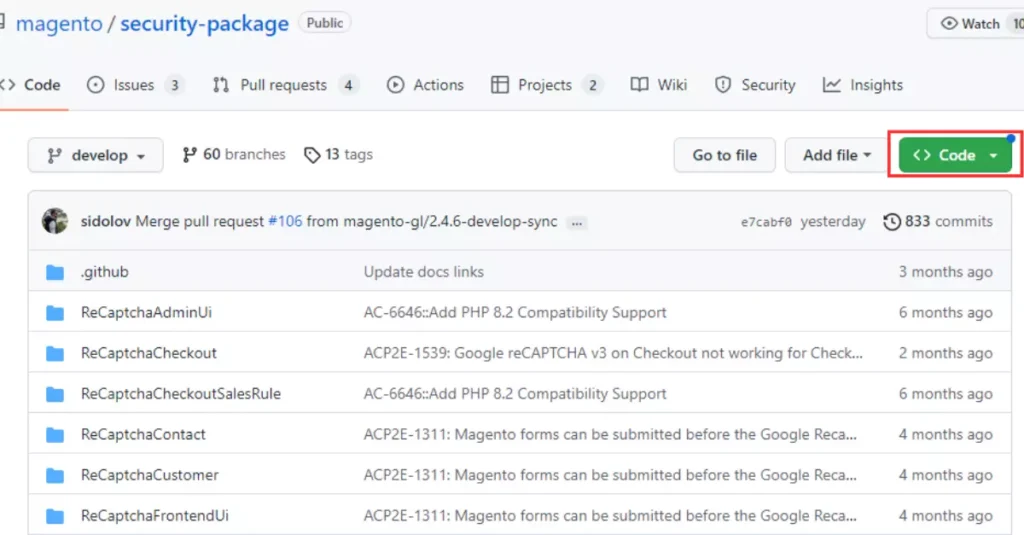
- Download the Magento security package
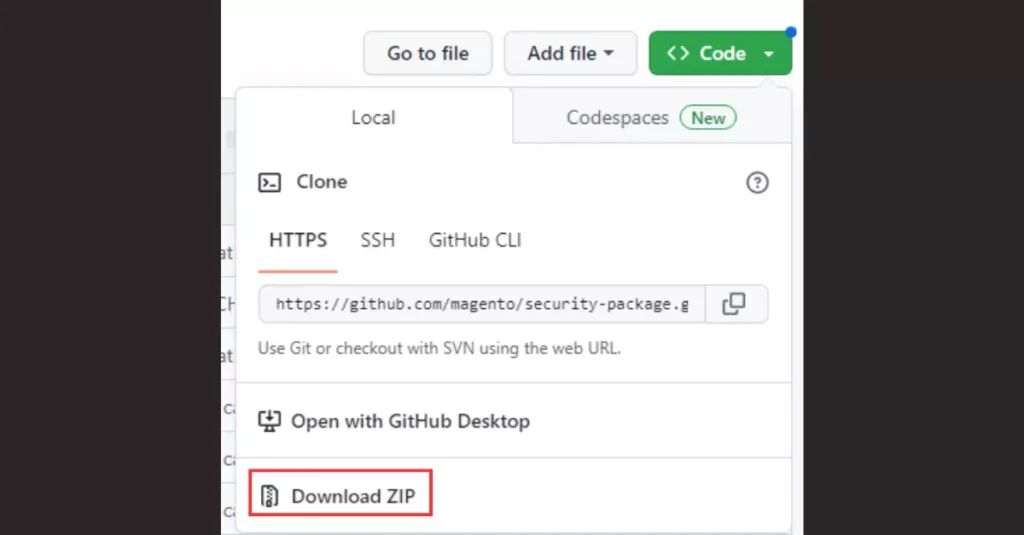
- Extract the TwoFactorAuth folder
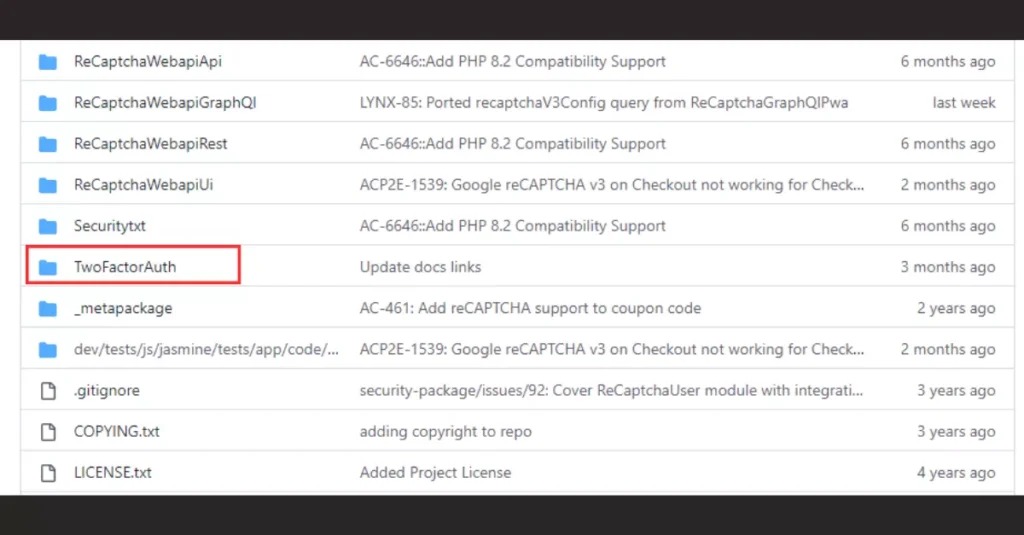
- Upload it to your Magento 2 server in the “app/code/Magento/” directory
- Then run the following command to install the module:
php bin/magento module:enable Magento_TwoFactorAuth
Once the Magento_TwoFactorAuth module is installed, it is recommended to clear the Magento cache to ensure everything is up-to-date. You can do this by running the following commands:
php bin/magento cache:clean
php bin/magento cache:flush
Finally, you can configure 2FA by setting up an authentication provider. Magento has detailed documentation on configuring and using identity providers with the Magento_TwoFactorAuth module.
2FA third-party extensions
While Magento 2.4+ comes with a built-in 2FA authentication module, several third-party extensions in the Magento marketplace offer additional features and customization options.
Here are some of the best third-party 2FA extensions available for Magento:
Two-Factor Authentication by Mageplaza
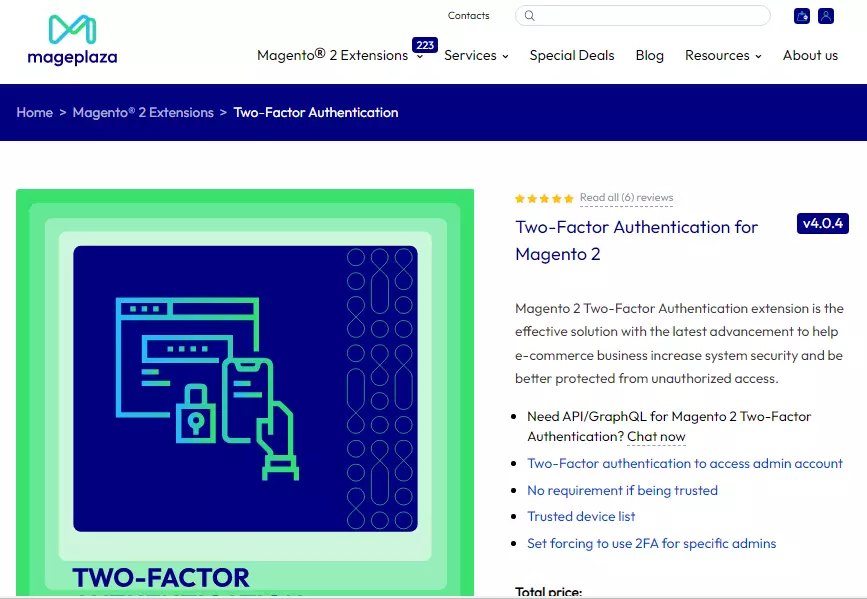
Mageplaza‘s 2FA extension allows shop owners to force specific administrators to use 2FA to access their accounts. This extension also enables the activation of trusted devices and times, easy management of trusted verified admin roles using a Trusted Device list, and logging in without authentication codes during the second verification. The extension supports mobile authentication apps such as Authy and Google Authentication.
Two-Factor Authentication by Aitoc
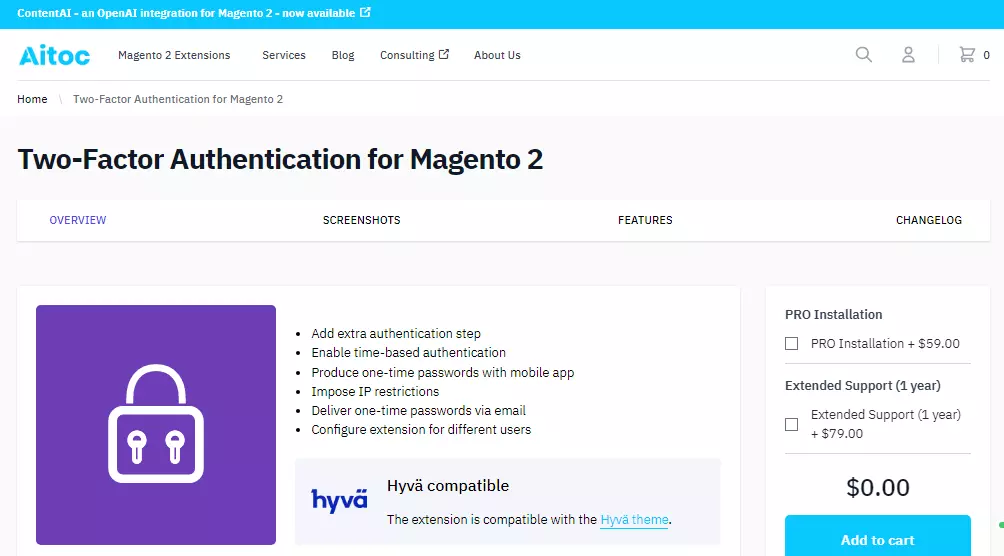
Aitoc‘s 2FA extension supports an additional authentication step, enabling time-based authentication and producing one-time passwords with mobile apps. It also allows imposing IP restrictions. This extension is helpful for shop owners who want to add an extra layer of security to their Magento 2 store to protect it from unauthorized access.
Two-Factor Authentication by Amasty
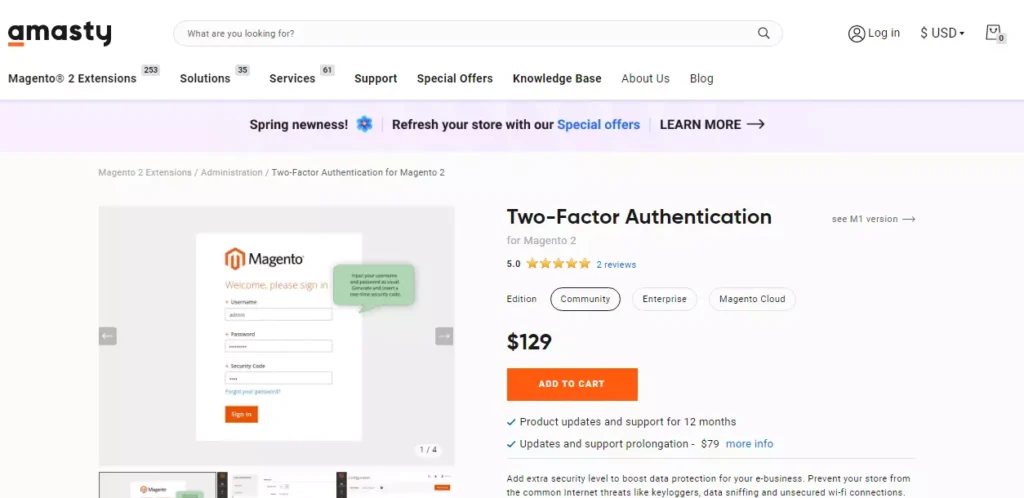
Amasty‘s 2FA extension provides secure two-step authentication, protection against spyware, support for particular IPs in the white list, and unique authentication settings for each user role. This extension helps to add an extra security layer to boost data protection for e-business and prevent the store from common Internet threats like keyloggers, data sniffing, and unsecured Wi-Fi connections.
Sentry by Nexcess
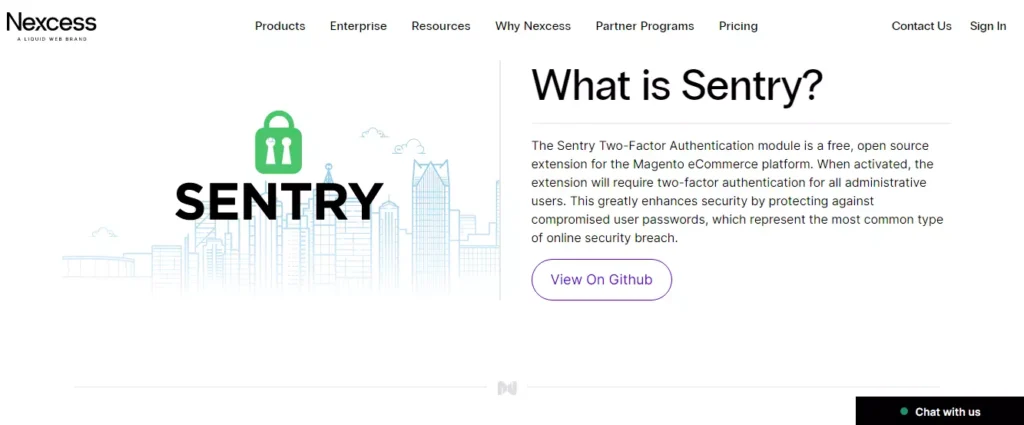
Sentry by Nexcess 2 is a free, open-source 2FA extension for the Magento eCommerce platform. After installation and setup, this extension requires two-factor authentication for all administrative users, greatly enhancing security by protecting against compromised user passwords, representing the most common type of online security breach.
Two-Factor Authentication by Xtento
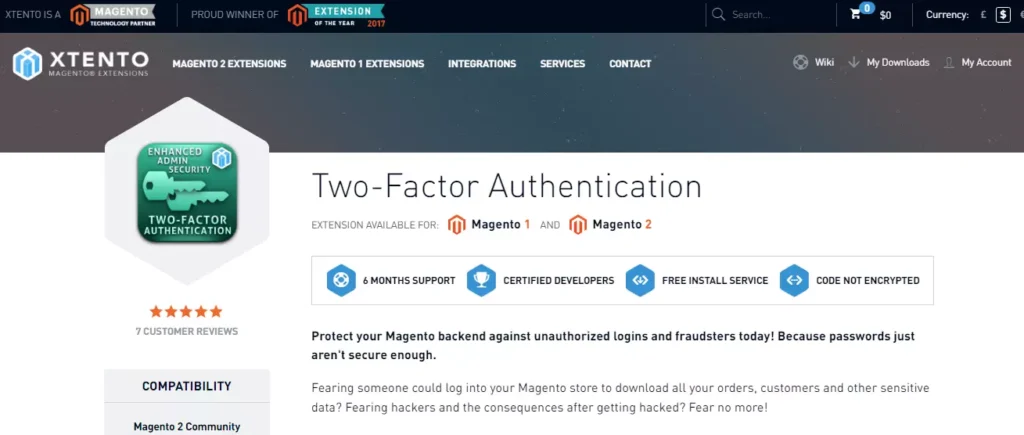
Xtento‘s 2FA extension provides protection against hackers, supports authenticator applications on smartphones, disables authentication for known IP addresses, and is easy to install and set up. This extension adds an additional security information requirement when logging into the Magento backend. Besides the username and password, a security code generated by the user’s smartphone is required to log in.
Troubleshooting Magento 2FA: How to Fix Common Issues
If you’re having trouble signing in to the admin with two-factor authentication (2FA), don’t worry, there are a few things you can do to sync or troubleshoot the problem. If you encounter issues with Magento 2FA, follow these troubleshooting steps to resolve them:
Syncing or Troubleshooting the Problem
Check if your mobile app has synchronization options. This option reconnects the app and server and synchronizes the time settings on the device and server. If synchronization is not the issue, try the following:
- Revoke a device or reset an authenticator to help you connect.
- Clear web cache and cookies for the Adobe Commerce or Magento Open-Source installation. Authenticators like Google use generated cookies to save access and duration, so clearing them can help.
- Unblock cookies to prevent some authenticators, like Google Authenticator, from failing to complete the verification process. Add a rule to your browser that allows cookies for your Magento installation.
Command Line Options
The extension supports command line options for disabling, revoking, and resetting authenticators. Use these commands when you cannot access the Admin UI.
- To know all the available 2FA providers, enter the following command:
bin/magento msp:security:tfa:providers
- To disable 2FA globally for the Magento instance, enter the following command:
bin/magento msp:security:tfa:disable
- To manually reset a single-user configuration, enter the following command. It restarts configuration and 2FA subscription for the user account:
bin/magento msp:security:tfa:reset <username> <provider>
Advanced Emergency Steps
The following advanced steps require a full understanding of database management and modifications. We advise caution when making any changes directly to your database.
- In your database, you can modify the core_config_data table and set msp/twofactorauth/enabled to zero to disable 2FA globally.
- To remove the forced providers option, delete the msp/twofactorauth/force_providers entry in the core_config_data table.
- To reset a user’s 2FA preference and configuration, delete the user’s row in the msp_tfa_user_config table.
Check out Two-Factor Authentication in Adobe commerce’s documentation for advanced troubleshooting information.
To Sum Up
Magento 2FA (Two-Factor Authentication) provides an added layer of security to online accounts and systems. By requiring two forms of identification, two-factor authentication significantly reduces the risk of unauthorized access and protects against phishing attacks. Implementing Magento 2FA is simple and can be done in a few steps. By following best practices, users can ensure that their online accounts and sensitive data remain secure.
PEOPLE ALSO ASK
How to Setup Two-Factor Authentication for Magento?
Once you confirm Magento 2FA module is enabled, you can configure 2FA by setting up an authentication provider. Magento supports several authentication providers, including:
- Google Authenticator
- Duo Security
- Authy
- U2F Devices
Configure Authentication Provider
To configure an authentication provider:
- Go to Stores > Settings > Configuration
- Select 2FA under the Security tab
- In the “General” section, choose the providers you want to use, such as Google Authenticator, Duo Security, Authy, or U2F Devices.
- (To select multiple methods, hold down the Ctrl key (PC) or the Command key (Mac) and click each item.)
- Complete the Settings for Each 2FA Method – For example, for Google Authenticator, you can change how long the one-time password (OTP) is available during sign-in by clearing the “Use system value” checkbox and entering the number of seconds that you want the OTP window to be valid.
Similarly, for Duo Security, enter the integration key, secret key, and API hostname from your Duo Security account.
- Click on the Save Config button to save all changes you made
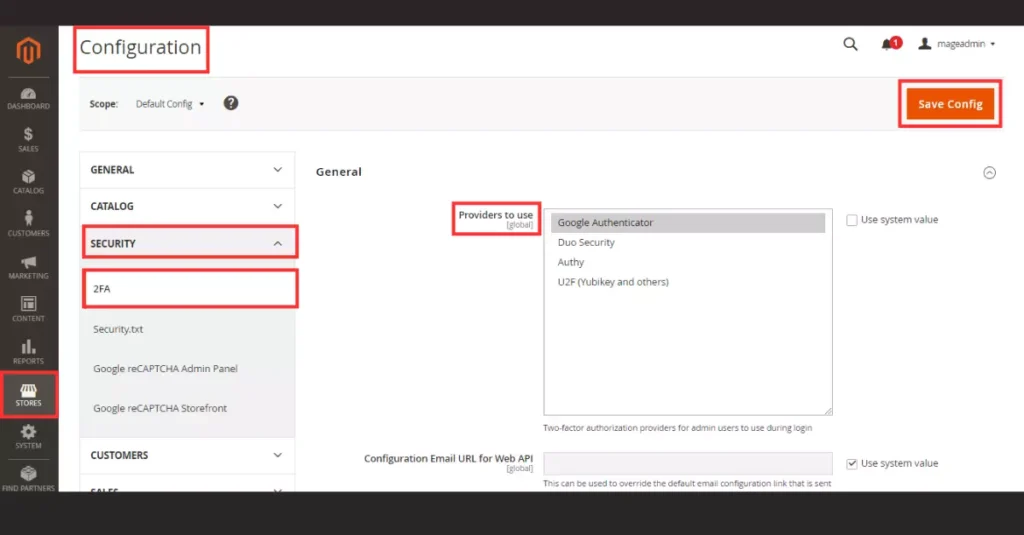
Verify 2FA
After setting up the authentication provider, you should test 2FA to ensure it works properly. Sign out of your Magento Admin panel and sign in again. You should be prompted to enter a verification code generated by your authentication provider.
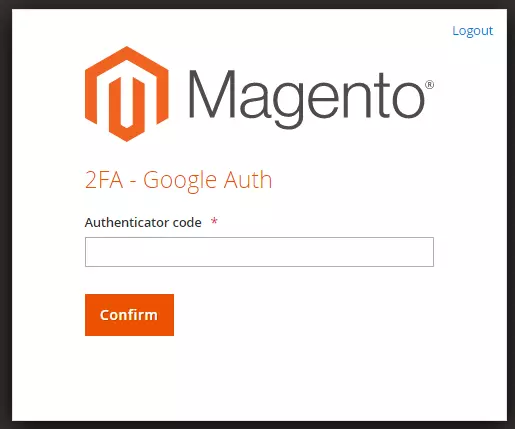
How to Disable Two-Factor Authentication in Magento?
If you’re looking to disable Two-Factor Authentication (2FA) in Magento, you should know a few things. While it’s generally not recommended to disable 2FA, there are some scenarios where you may want to do so, such as when you’re in a staging or testing environment.
Remember that Magento 2.4 and greater versions enable 2FA by default, so you’ll need to use the command line to disable it.
To start, open the command line and navigate to your Magento root directory. From there, you can use any of the following command line methods to disable 2FA temporarily:
Method 1:
- Issue the command:
php bin/magento module:disable Magento_TwoFactorAuth
- Flush the cache with the command:
bin/magento cache:flush
Method 2:
- Issue the command:
bin/magento config:set twofactorauth/general/enable 0 - Flush the cache with the command:
bin/magento cache:flush
Method 3:
- Open the app/etc folder in your Magento root directory
- Edit the config.php file
- Find ‘Magento_TwoFactorAuth’ => 1, and replace it with ‘Magento_TwoFactorAuth’ => 0.
- Clean the cache by issuing the command:
bin/magento cache:flush
Once you’ve used one of these methods, you’ll be able to log in to the Magento Admin Panel Dashboard without using 2FA. However, it’s important to remember that disabling 2FA is not an ultimate practice for Magento security, so it’s recommended that you only disable it in specific scenarios.
How can I Bypass 2FA in Magento?
B bypassing Magento 2FA is not recommended as it provides an additional layer of security to protect your admin panel dashboard from unauthorized access. However, in certain situations, such as a testing environment, you may need to disable 2FA for convenience.
One way to temporarily disable 2FA in Magento is by using the following command in the terminal:
bin/magento config:set twofactorauth/general/enable 0
This command will disable 2FA temporarily, allowing you to log in to your Magento admin panel dashboard without using 2FA. Once you are done testing, you can re-enable 2FA by using the following command:
bin/magento config:set twofactorauth/general/enable 1
Bypassing Magento 2FA using an extension
In Magento 2.4.x, some merchants may have difficulty with two-factor authentication (2FA) and prefer the previous behavior of Magento. Fortunately, there’s a solution that can help selected admin users bypass 2FA in Magento: the PHP Studios Bypass2FA extension. This extension allows admin users direct access to the dashboard without passing through the 2FA process, increasing efficiency and speeding up administrative tasks. In addition, the module helps to bypass 2FA for third-party integrations that use Magento’s default API for token generation.
Features:
- Allow selected admin users to bypass 2FA
- Ability to re-enable 2FA at any time for selected admin users
- Bypass 2FA for third-party integrations that use Magento’s default API for token generation
- Generate Admin Token without needing to go through the 2FA process
- Keep third-party integrations compatible with Magento 2.4.x
Steps to Bypass 2FA for Selected Admin Users:
- Log in to the Magento admin panel with the default admin account.
- Click on the PHPSTUDIOS admin dashboard menu item.
- Beneath “Bypass 2FA,” click “Configuration.”
- You will see a configuration containing a list of all admin users.
- Select the admin users to whom you want to bypass 2FA.
- Click on “Save Config” to save the updated configurations.
- The selected admin users will no longer need to go through the 2FA process.
Steps to Re-enable 2FA for Selected Admin Users:
- Log in to the Magento admin panel with the default admin account.
- Click on the PHPSTUDIOS admin dashboard menu item.
- Beneath “Bypass 2FA” click “Configuration“.
- Unselect any selected admin users to enable 2FA again.
- Click on “Save Config” to save the updated configurations.
- Unselected admins will now be redirected to the 2FA process.
How to Reset 2FA in Magento?
To reset 2FA providers for other users, make sure you’re an administrator with All permissions or have Custom permissions for your role with System> Permissions > Two Factor Auth and System > Permissions > All Users selected.
- On the Admin sidebar, go to System> Permissions > All Users.
- Select the user and open the account in edit mode.
- Scroll down to the Current User Identity Verification section and enter your password.
- In the left panel, click 2FA.
- In the Configuration reset section, click Reset and OK to confirm.
- To restore the required 2FA methods to your account, reconfigure each from the Sign On page.
- Click Save User when you’re done.
And that’s it! You should now be able to sign in to your Admin account with no problems. Remember to keep your authenticators safe and secure to prevent future issues.
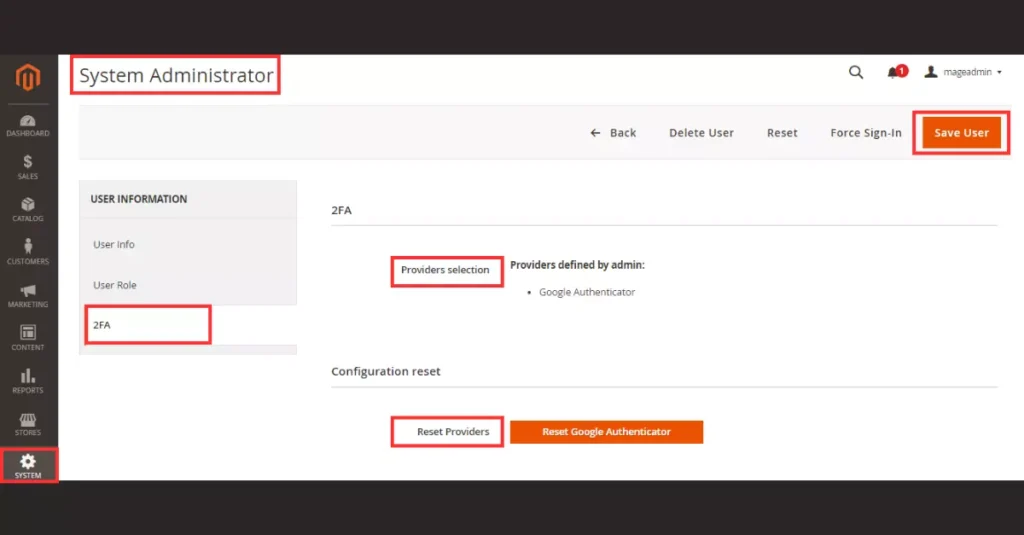
Does 2FA or MFA Provide Better Security?
Implementing 2FA or MFA can significantly enhance security. Two-Factor Authentication (2FA) or Multi-Factor Authentication (MFA) adds an extra layer of security to the authentication process, making it more difficult for attackers to gain unauthorized access to the System.
While both 2FA and MFA provide additional security, MFA is generally considered more secure as it requires users to provide two or more forms of authentication to access the System. This means that even if an attacker manages to obtain one factor, such as a password, they still need to provide additional authentication factors, such as a fingerprint or a security token, to gain access to the System.

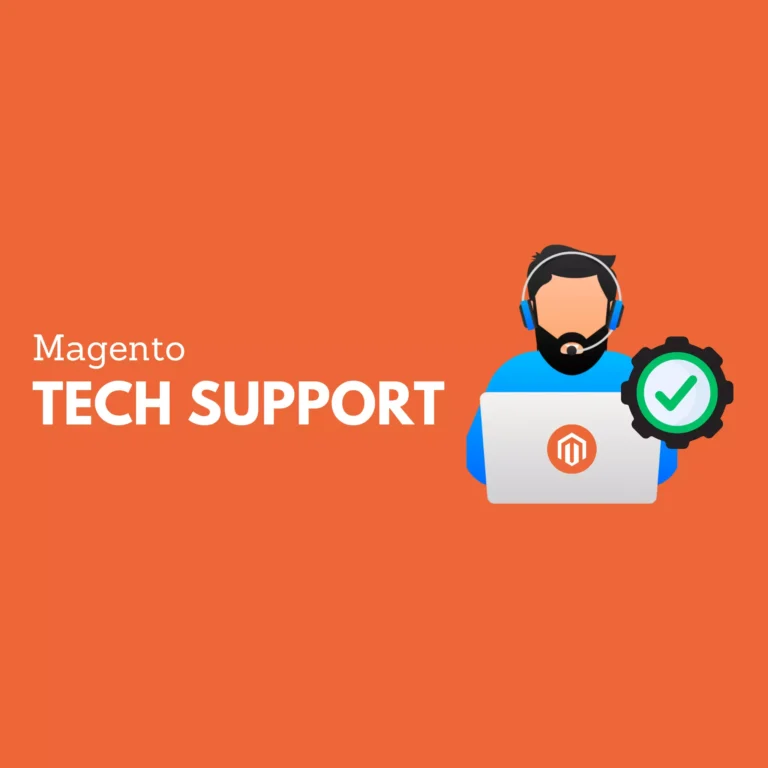
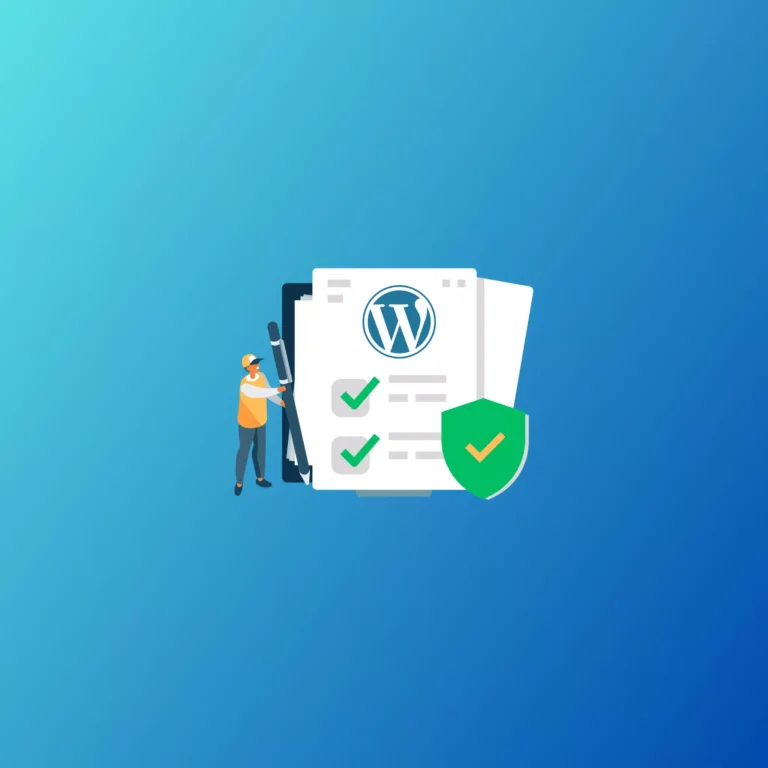
Magento 2FA: Secure Your Store with Two-Factor Authentication