Are you worried about the security of your WordPress website? As the number of cyber threats continues to increase, safeguarding your site against unauthorized access and data breaches has become a top priority. One effective way to enhance your website’s security is by implementing two-factor authentication for WordPress.
Enabling two factor authentication for WordPress can significantly boost your site’s security, making it harder for hackers to gain access.
In this guide, we’ll dive deep into understanding what two-factor authentication is, its benefits for WordPress users, how to set it up effectively, and top-rated two factor authentication plugins.
Understanding Two Factor Authentication For WordPress Site
What is WordPress Two-Factor Authentication?
Two-factor authentication (2FA) is a highly effective security measure designed to add an extra layer of protection to your WordPress website. The primary purpose of 2FA is to strengthen your site’s defenses against unauthorized access by requiring a password and an additional verification method for user authentication.
Why Should You Enable Two Factor Authentication for Your WordPress Site?
Enabling two-factor authentication can provide a range of benefits, including:
Strengthen WordPress site security
According to a Google study, 2FA can block 100% of automated bot attacks, 99% of bulk phishing attacks, and 66% of targeted attacks. With the Two Factor Authentication plugin, you can enforce two-factor authentication for specific user roles or levels, ensuring that your site remains secure from unauthorized access.
Sensitive data like customer information and financial records can be at risk if your WordPress site is breached. Implementing 2FA ensures that only authorized users can access the WordPress dashboard, reducing the risk of data theft.
Prevent unauthorized access
By requiring a second form of identification, 2FA makes it much more difficult for unauthorized users to access your site, protecting it from potential harm.
Boost user trust and reputation
By demonstrating that you take security seriously, 2FA can enhance your reputation among your website users and customers, building trust and confidence in your brand.
How does 2FA work in WordPress?
Two-factor authentication (2FA) functions as an additional layer of security for your WordPress website, ensuring that only authorized users can access admin features. Once enabled, this method requires not just a username and password but also verification from another device or source to authenticate the user.
By utilizing two distinct forms of verification – such as both your password and a unique code generated by an authenticator app – 2FA makes it considerably more challenging for hackers to breach your site through automated password guessing attacks or brute force methods.

What are the different types of authentication methods?
There are several two-factor authentication methods available, including:
- SMS method: Users receive a one-time code via text message.
- Authenticator app: Users generate a verification code through a smartphone app like Google Authenticator.
- Push notifications: Users receive authentication codes via push notifications on their smartphones.
- Backup codes: Users generate backup codes that can be used in case their primary authentication method is unavailable.
How To Set Up Two Factor Authentication For WordPress
Implementing two-factor authentication method for your WordPress website, using a plugin is a popular and effective solution. Here are the steps you need to follow:
- Choosing the Right Plugin
- Installing and Activating the Plugin
- Configuring the Plugin Settings
Choosing The Right Plugin
Choosing the right plugin is essential when implementing two factor authentication on your WordPress website. With so many options available, selecting the best one for your needs can be overwhelming.
There are several plugins available in the WordPress repository that provide two-factor authentication functionality. Review each option carefully to ensure you choose the right one that meets both your security needs and user experience requirements.
Installing And Activating The 2FA Plugin
Adding two factor authentication to your WordPress website is easy with the right plugin. One commonly used plugin for 2FA is WP 2FA – Two-factor Authentication.
To install and activate the plugin:
- Navigate to the ‘Plugins’ section of your WordPress dashboard.
- Click on ‘Add New,’ and search for the plugin you want to install in the search bar.
- Select and install the plugin.
- Once installed, activate it by clicking on the ‘Activate’ button next to it.
Configuring The Plugin Settings
After choosing the right two-factor authentication plugin for your WordPress website, it’s time to configure the settings. Most plugins include a setup wizard that walks you through the process step-by-step.
Follow the instructions provided by the plugin to configure its settings. This usually involves generating a secret key, scanning a QR code using an authenticator app, or setting up backup codes.
One of the most critical steps is setting up backup codes, which are unique codes that can be used in case you lose access to your primary 2FA device.
Another important aspect is selecting how you want to receive authentication codes. Some plugins offer multiple methods like push notifications and SMS messages, while others rely solely on authenticator apps like Google Authenticator or Authy.
Additionally, you may want to consider enabling a grace period during which users won’t have to enter their 2FA code after logging in from a trusted device or IP address.
Best Two Factor Authentication Plugins For WordPress
Some of the best two-factor authentication plugins available for WordPress include WP 2FA Plugin, Google Authenticator Plugin, Two Factor Authentication (2FA) Plugin, Wordfence Plugin, Shield WordPress Security, and iThemes Security .
WP 2FA
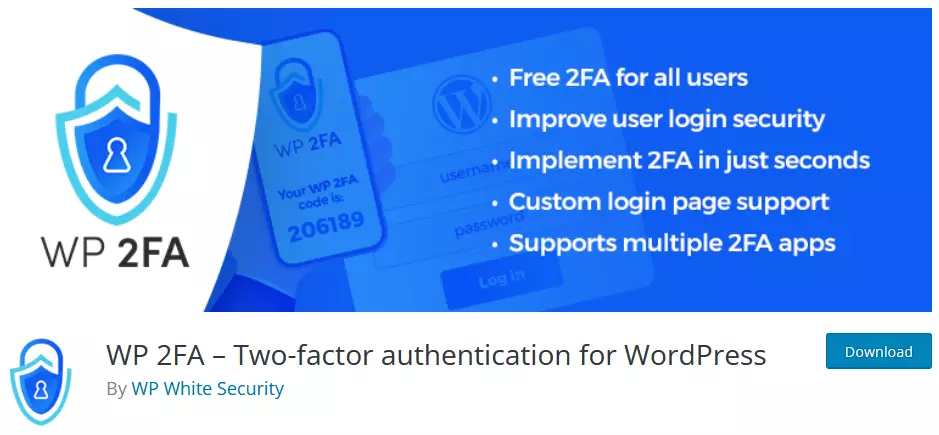
The WP 2FA plugin for WordPress is a powerful solution to add an extra layer of security to your website’s login pages and users. This plugin helps protect against weak passwords, automated password guessing, and brute force attacks.
WP 2FA is a user-friendly plugin that features wizards with clear instructions, making it simple for non-technical users to set up two-factor authentication (2FA) without any assistance. Developed by WP White Security, this plugin is maintained and supported by a team known for high-quality WordPress security and admin plugins.
Key Features
- Free 2FA for all users with multiple methods supported
- Universal 2FA app support, including Google Authenticator and Authy
- Backup methods for 2FA
- Easy to use and set up with built-in wizards
- Enforcement of 2FA policies with grace periods
- Compatibility with third-party plugins like WooCommerce
- No WordPress dashboard access is needed for users to set up 2FA
- Fully editable email templates
- Protection against automated password and dictionary attacks
Pricing
WP 2FA is free to use, but you can upgrade to WP 2FA Premium for additional features.
Free support is available on the WordPress support forums, while premium support is offered via email for WP 2FA Premium users.
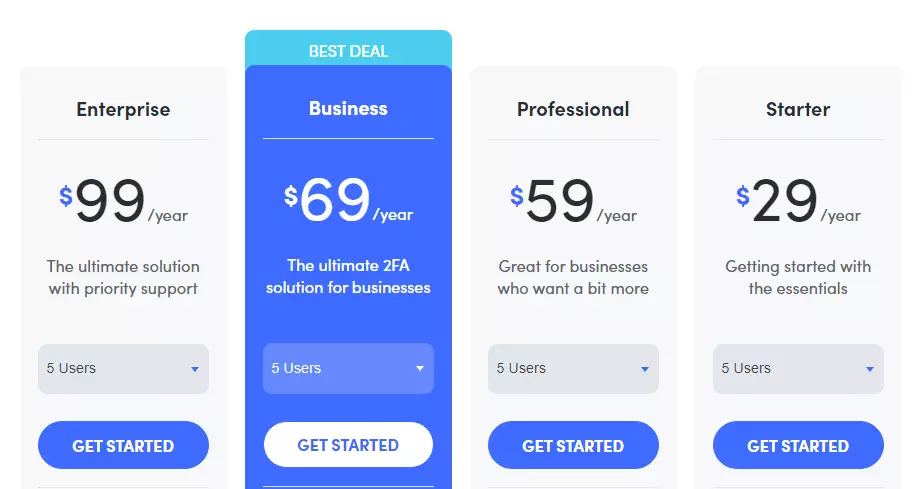
Reviews
The WP 2FA plugin has over 40,000 active installs and a 4.7 out of 5 star rating. It is praised for its ease of use, versatility, and robust security features.
Users appreciate its compatibility with multiple 2FA apps and the ability to enforce 2FA policies for all WordPress users.
Google Authenticator
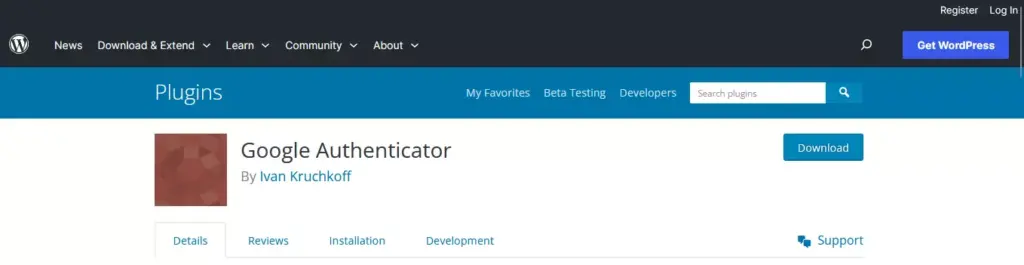
The Google Authenticator plugin for WordPress is a popular and user-friendly solution that adds an extra layer of security to your website with two-factor authentication (2FA). It works seamlessly with the Google Authenticator app, available for Android, iPhone, and Blackberry devices.
Google Authenticator is simple to set up and integrate into your WordPress site. After installing the plugin, visit your profile page, enable Google Authenticator settings, and scan the QR code using your smartphone’s app. This process ensures that, in addition to your username and password, you’ll need the code from the app each time you log in.
This plugin also integrates with other popular WordPress plugins like WooCommerce, BuddyPress, and more, allowing you to secure various aspects of your website.
Key Features
- Easy-to-use interface for quick setup and integration
- Multiple 2FA methods to suit your needs
- Multilingual support
- Passwordless and phone number logins
- Built-in brute force attack prevention and IP blocking
- User login monitoring
Pricing
The Google Authenticator plugin is completely free.
Reviews
Google Authenticator has over 30,000 active installs and a 4.5 out of 5 star rating, reflecting its popularity and effectiveness in enhancing WordPress site security.
Users appreciate its simplicity, ease of use, and compatibility with various WordPress plugins.
Wordfence Login Security
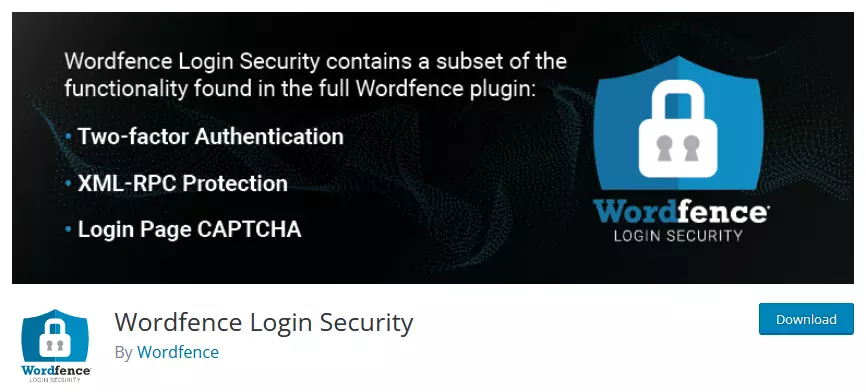
Wordfence security plugin is one of the most comprehensive security plugins available for WordPress. It offers robust security features to protect your WordPress website, including two-factor authentication (2FA), XML-RPC protection, and login page CAPTCHA.
Wordfence Login Security is a subset of the full Wordfence plugin, which offers comprehensive WordPress security. If you need all-around protection, consider using the full Wordfence plugin.
Key Features
- Two-factor authentication (2FA) for added security
- Compatibility with TOTP-based authenticator apps like Google Authenticator, Authy, 1Password, and FreeOTP
- Free 2FA for any WordPress user role without any restrictions
- Login page CAPTCHA featuring Google ReCAPTCHA v3
- Robust protection against password guessing and credential stuffing attacks
- XML-RPC protection to prevent attacks on overlooked targets
Pricing
Wordfence offers both free and paid versions. The paid versions start at $119/year.
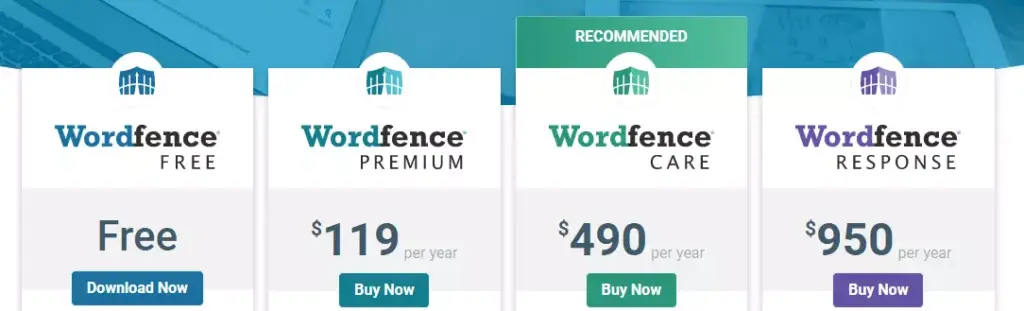
Reviews
Wordfence Login Security has over 50,000 active installations and a 4.1 out of 5 star rating.
Users appreciate the plugin’s strong security features and the added peace of mind it provides by protecting their WordPress sites.
Shield Security
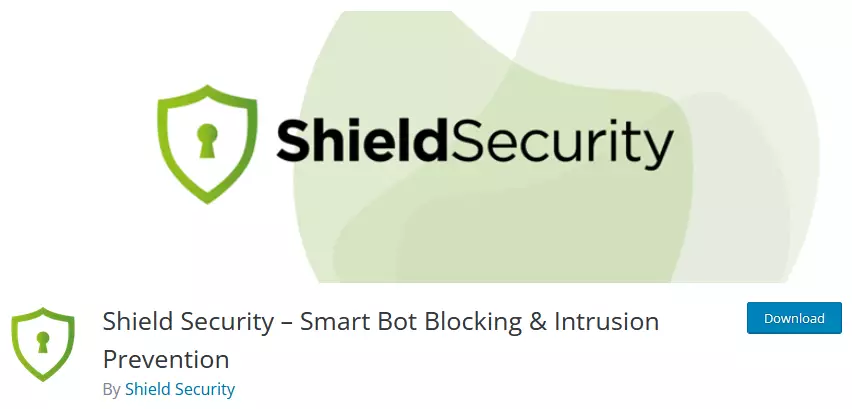
Shield Security is a WordPress plugin that prioritizes intrusion prevention and protection before repair. It offers a powerful and comprehensive solution to protect your WordPress website from malicious activities, including brute force attacks, comment spam, and malware injections.
Key Features
- Exclusive AntiBot Detection Engine for a powerful alternative to Google reCAPTCHA and CloudFlare Turnstile
- Automatic bot and IP blocking with intelligent scoring
- Instant bad bot blocking through exclusive CrowdSec integration
- Easy-to-understand dashboard highlighting areas for improvement
- [ShieldPRO] Artificial Intelligence-based PHP malware detection
- Protection for login, registration, and lost password reset forms
- [ShieldPRO] Enhanced security for WooCommerce, Easy Digital Downloads, Memberpress, LearnPress, BuddyPress, WP Members, and ProfileBuilder
- Brute force protection, login attempt limiting, and login cooldown security
- Powerful firewall security rules and restricted security admin access
- Multi-factor authentication (MFA) with email, Google Authenticator, Yubikey, and [ShieldPRO] U2F Security Keys
- XML-RPC blocking and anonymous Rest API blocking
- Comprehensive WordPress file security scanner for intrusions and hacks
- Private secure login URL by hiding wp-login.php
- Comment SPAM blocking from bots and humans with reCAPTCHA and hCAPTCHA support
Pricing
Sheild Security is available for free, but also has paid versions.
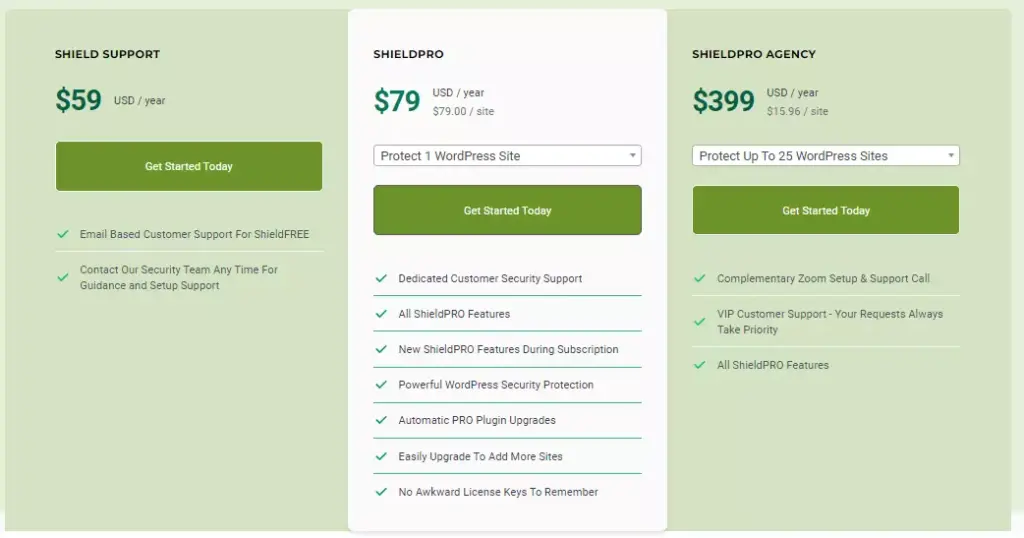
Reviews
Shield Security boasts over 50,000 active installations and a 4.9 out of 5 star rating.
Users appreciate the plugin’s extensive range of features, ease of use, and effectiveness in keeping their WordPress sites secure.
Two Factor Authentication
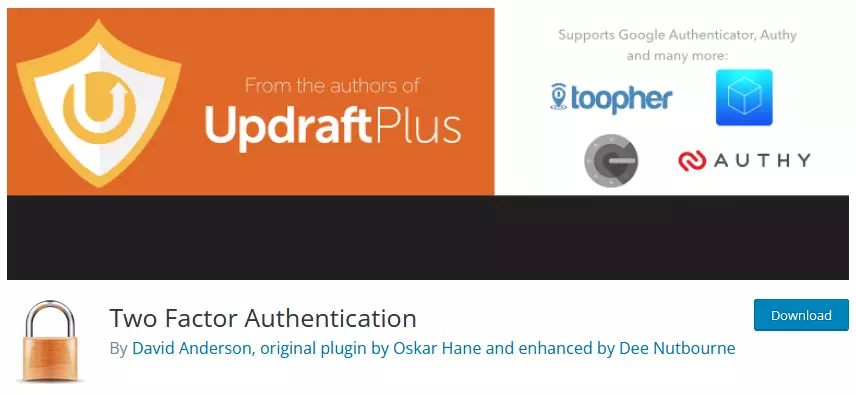
The Two Factor Authentication (TFA / 2FA) plugin is a powerful security tool for WordPress from the authors of UpdraftPlus that requires users to input a one-time code along with their login credentials. Developed by the creators of UpdraftPlus, a leading backup and restore plugin with over two million active installs, this plugin enhances your website’s login security.
Key Features
- Support for standard TOTP and HOTP protocols, compatible with Google Authenticator, Authy, and more
- Graphical QR codes for easy scanning with mobile devices
- Role-based TFA availability (e.g., for admins but not subscribers)
- Individual user control for TFA activation and deactivation
- Premium version features, such as forced TFA setup for specified user levels after a defined time period
- Front-end shortcode support for user settings
- “Trusted devices” feature in the Premium version, allowing TFA bypass for a chosen number of days
- Integration with WooCommerce, Affiliates-WP, WP Members, and more
- Multisite compatibility and a simplified user interface for better performance
Pricing
Two Factor Authentication plugin is available for free, but also has a Premium version.
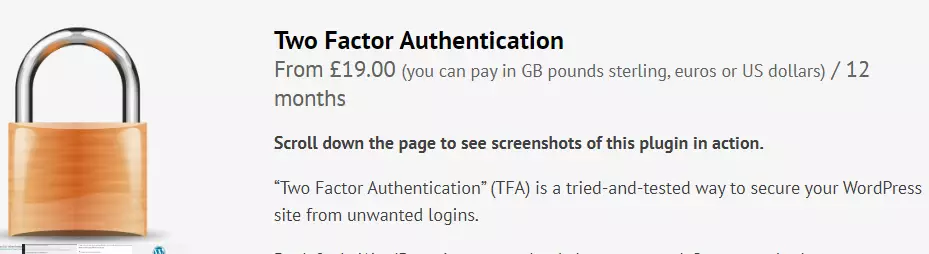
Reviews
The Two Factor Authentication plugin has over 20,000 active installations and a 4.4 out of 5 star rating.
Users appreciate its reliable security features and the added layer of protection it provides for their WordPress sites.
IThemes Security
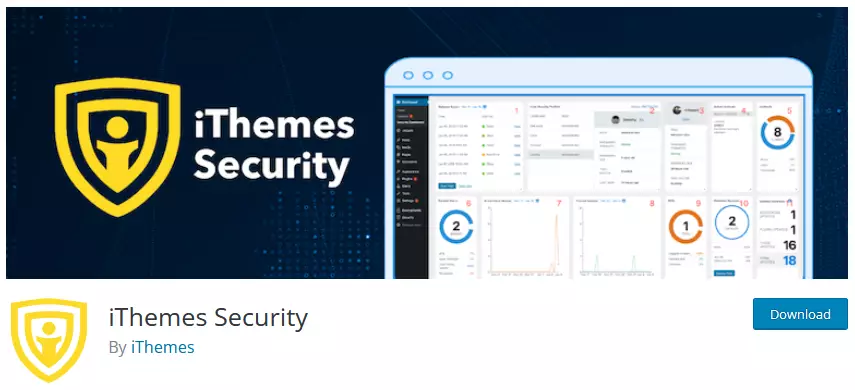
iThemes Security is a powerful plugin that offers robust security features and two-factor authentication for WordPress logins. It offers an easy-to-use, comprehensive security solution for your WordPress website, providing an onboarding experience that allows you to secure your site in under 10 minutes.
iThemes Security Pro, the premium version of the iThemes Security plugin, includes over 30 additional security features such as two-factor authentication (2FA) using Google Authenticator or Authy.
Key Features
- Security site templates for various types of websites, including eCommerce, network, non-profit, blog, portfolio, and brochure sites
- Real-time website security dashboard for monitoring security-related events
- WordPress login security with multiple layers, including 2FA, password requirements, reCAPTCHA (Pro), passwordless logins (Pro), and trusted devices (Pro)
- Customizable security levels for different user groups
- Block bad bots and ban user agents with lockouts
- Monitor your site’s security health with features like file change detection and site scanning
- Website security utilities such as enforcing SSL, database backups, and geolocation (Pro)
- Advanced security tools like identifying server IPs, changing user ID 1, and changing WordPress salts
Pricing
iThemes Security is available for free but also has paid versions.
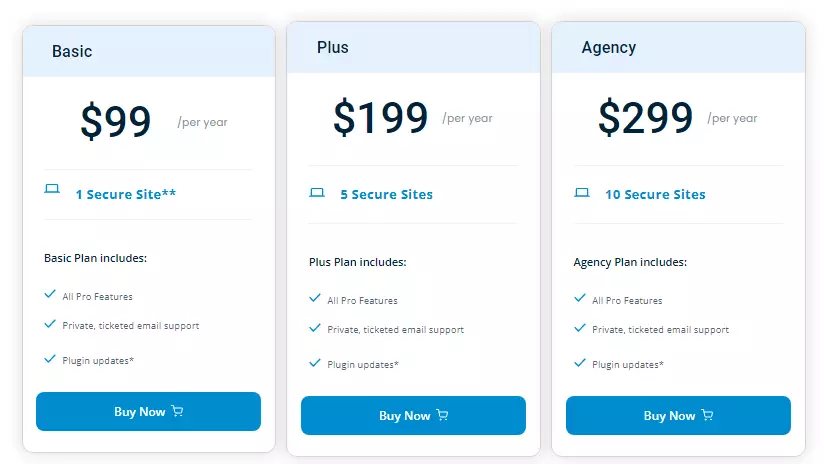
Reviews
iThemes Security has over 1 million active installations and a 4.6 out of 5 star rating.
Users appreciate the plugin’s comprehensive security features and the ease with which they can secure their WordPress sites.
Additional Security Measures: Apache Authentication Wall
Learn how to add an extra layer of security to your WordPress website by setting up an Apache authentication wall. This method serves as a form of two-factor authentication and specifically protects your website from WP-admin brute force attacks.
Because the auth wall is native to nearly every type of web server, e.g., Apache, LiteSpeed, IIS, nginx, etc, it uses virtually zero server resources. Implementation of the auth wall will protect you from bots taking up resources on dynamically loaded pages like that of the wp-admin or wp-login.php page. It will then prevent them from logging in.
How Does Apache Configuration Serve As A Form Of Two Factor Authentication?
Adding an Apache authentication wall, creates an additional layer of security that requires users to enter a separate username and password before accessing the WordPress login page. This serves as a form of 2FA, as users need to pass through two separate authentication steps to gain access to your site.
How does Apache Authentication wall protect against WP-admin brute force attacks?
A brute force attack is when someone tries to guess your username and password by trying different combinations until they find the right one. This can be done manually or with automated tools. If someone manages to brute force your WordPress login page, they can take over your site and do whatever they want with it.
By adding Apache authentication, you are making it much harder for them to do that, because they will also need to brute force your Apache credentials, which are stored separately from your WordPress ones. This adds an extra layer of complexity and security to your site.
How to add Apache Authentication wall?
you can use cPanel to add Apache authentication to your WordPress wp-admin directory. Here are the steps you can follow:
Create a password file
- Log in to your cPanel account and navigate to the “File Manager.”
- Create a new file named “.htpasswd” in a secure location outside of your website’s public_html folder.
- Add your desired username and password to the file, separated by a colon.
Configure the .htaccess file
Open the .htaccess file in your WordPress site’s root directory and add the following code:
<Files wp-login.php>
AuthType Basic
AuthName "Restricted Access"
AuthUserFile /path/to/your/.htpasswd
Require valid-user
</Files>
Replace “/path/to/your/.htpasswd” with the actual file path to your .htpasswd file.
Reload The Apache Configuration
Save your changes to the .htaccess file and restart your Apache server to apply the changes.
You can reload Apache’s configuration file by opening your terminal or command prompt and entering “sudo service apache2 reload” (for Ubuntu) or “sudo systemctl restart httpd” (for CentOS).
Best Practices For Using Two-Factor Authentication On WordPress
Follow these best practices to ensure your WordPress site security:
Keeping WordPress Up-to-Date
One of the most critical steps in securing your WordPress website is keeping it up-to-date. This includes updating themes, plugins, and your WordPress version whenever there is a new release.
To ensure that you stay up-to-date with security updates, consider setting up automatic updates for your WordPress site. This ensures that any security patches or bug fixes are automatically installed without you having to update each time manually.
Using Strong Passwords
Creating a strong password policy is essential to keep your WordPress website secure. A strong password typically contains at least 12 characters, including upper and lower case letters, numbers, and special characters.
Change your passwords regularly and avoid using the same password for multiple accounts. Consider using a password manager tool that generates random strings of characters for each account you use.
Limiting Login Attempts
One of the best ways to enhance WordPress security is by limiting login attempts. This involves setting a maximum number of login attempts before locking out an attacker who tries to force their way into your website.
By preventing automated password guessing, you can effectively minimize the risk of brute force attacks that can compromise your site’s sensitive data and disrupt its operations.
Monitoring And Reviewing Access Logs
Monitor and review access logs regularly, even with two factor authentication enabled on your WordPress site. This step involves keeping track of who logs in, at what time, the number of login attempts, and from which location or IP address.
Doing so makes it possible to identify any unauthorized access attempts early and take preventive measures.
Final Thoughts
Implementing two factor authentication is a crucial step toward enhancing the security of your WordPress website. With this additional layer of protection, you can rest assured that your site and your users’ information are safe from malicious attacks such as brute force login attempts.
Enabling two factor authentication for WordPress can be done through plugins or manual methods, with several excellent options available. Additionally, it’s essential to follow best practices such as keeping WordPress up-to-date, using strong passwords, limiting login attempts, and monitoring access logs for optimal security.

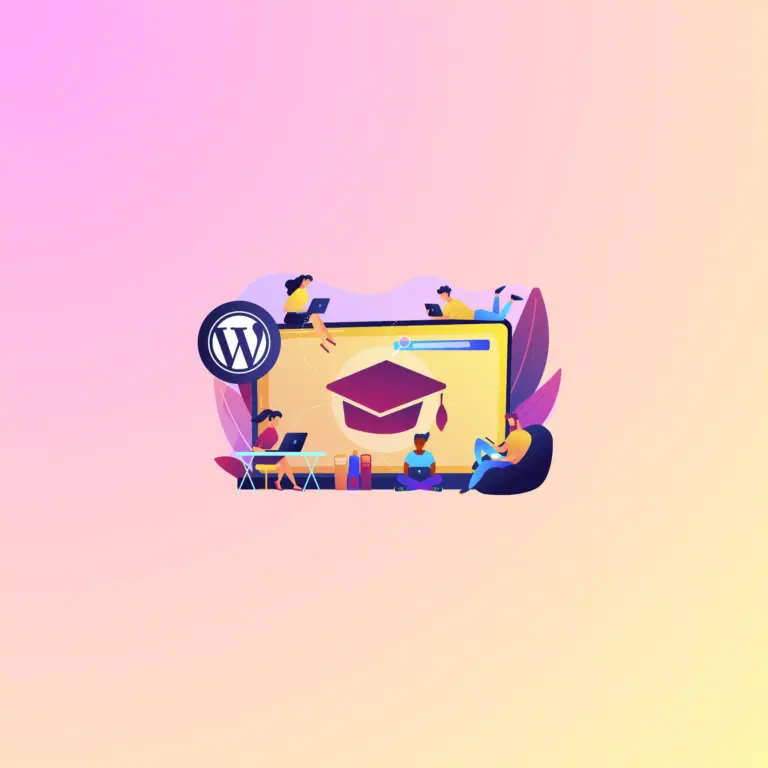
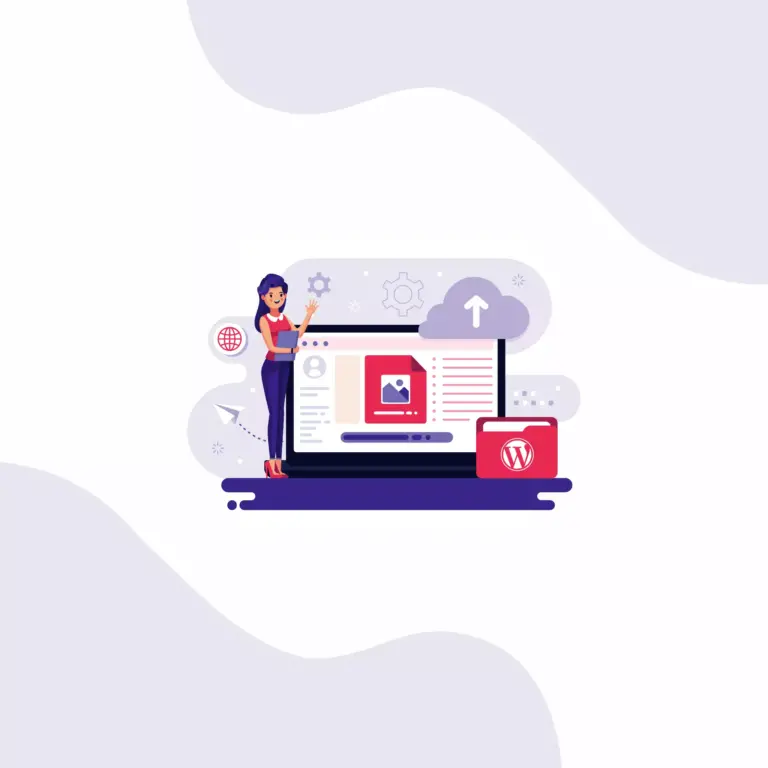
How to Enforce Two Factor Authentication for WordPress with Plugins (2023)