You can add a cPanel email account to your iOS mobile using the built-in email application. You do not need to use any external application from the App Store.
1. Open your mobile device, locate the Settings icon and open it.
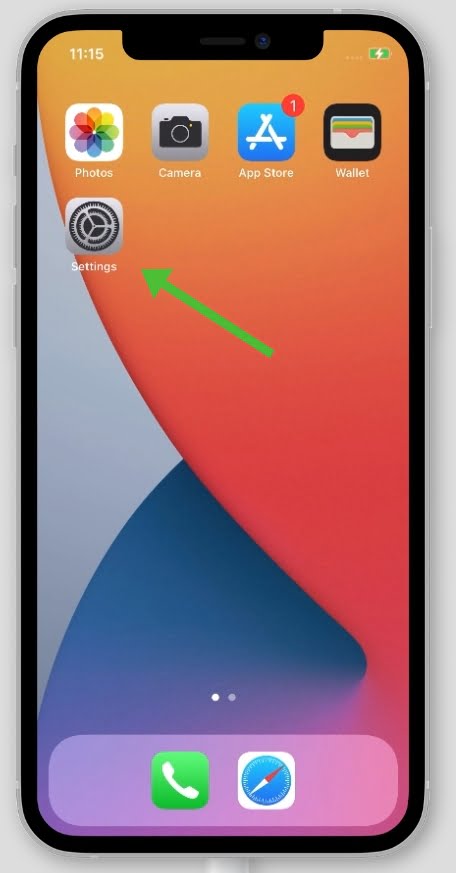
2. Scroll down to the Mail section and tap on it.

3. Tap on Accounts/Add Account.
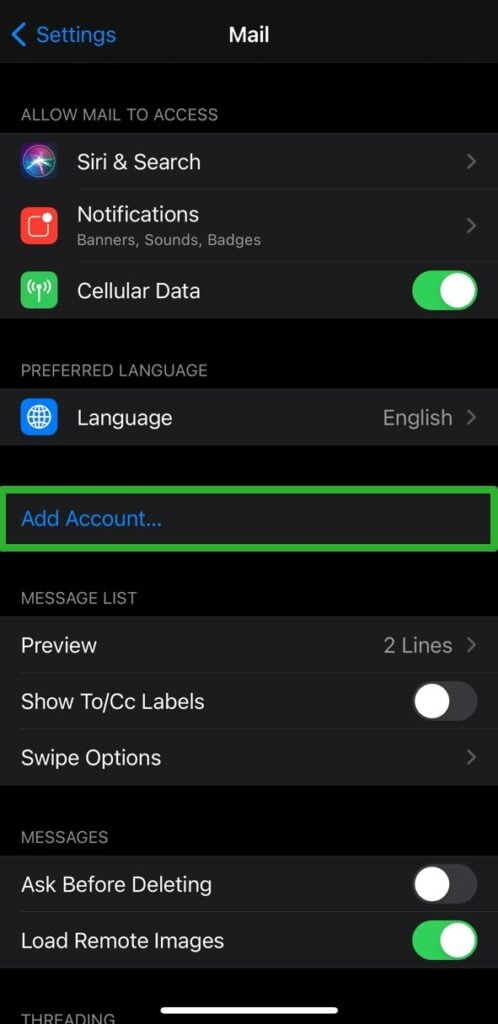
4. Tap on Other at the bottom of the list.
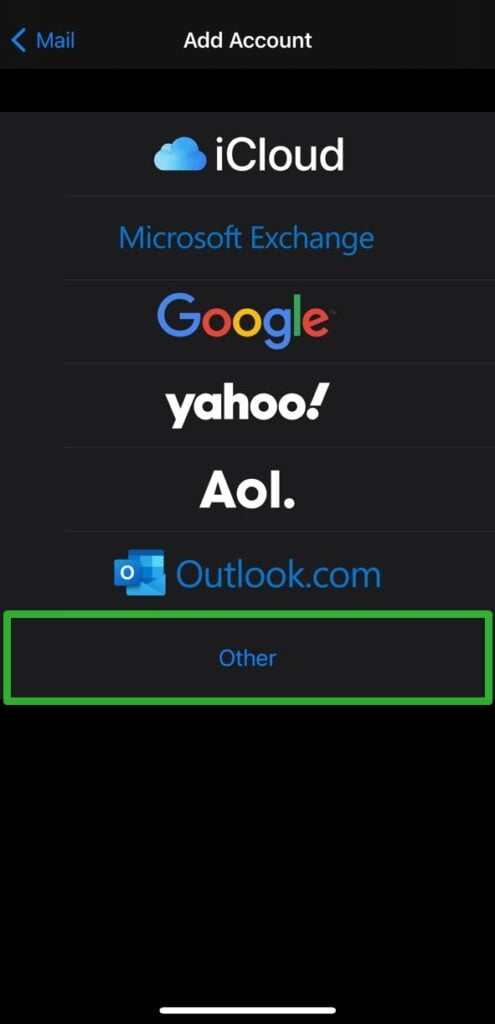
5. Tap on Add Mail Account.
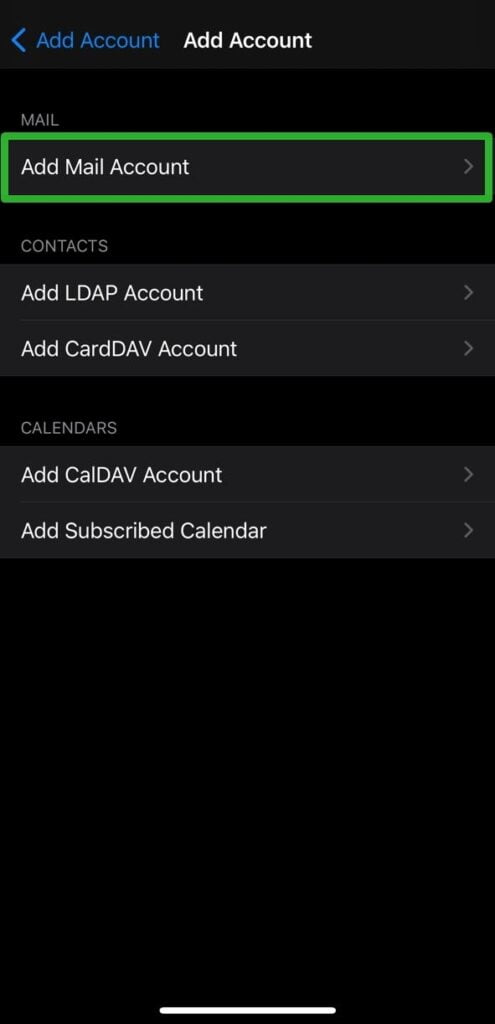
6. Enter your name, email address, password and a description. Click Next.
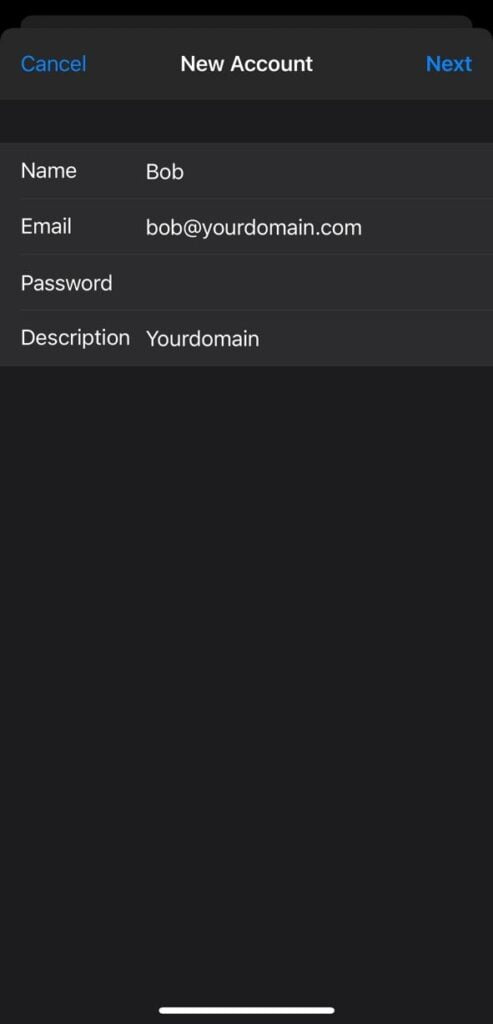
7. Now fill in the Incoming and Outgoing Mail Server settings. Click Next once everything looks correct.
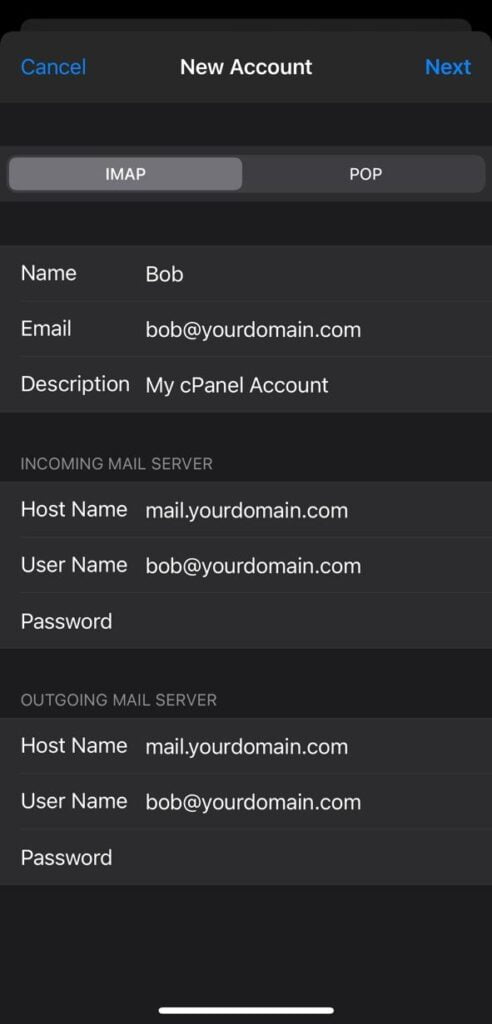
8. Make sure Mail is selected and click Save.
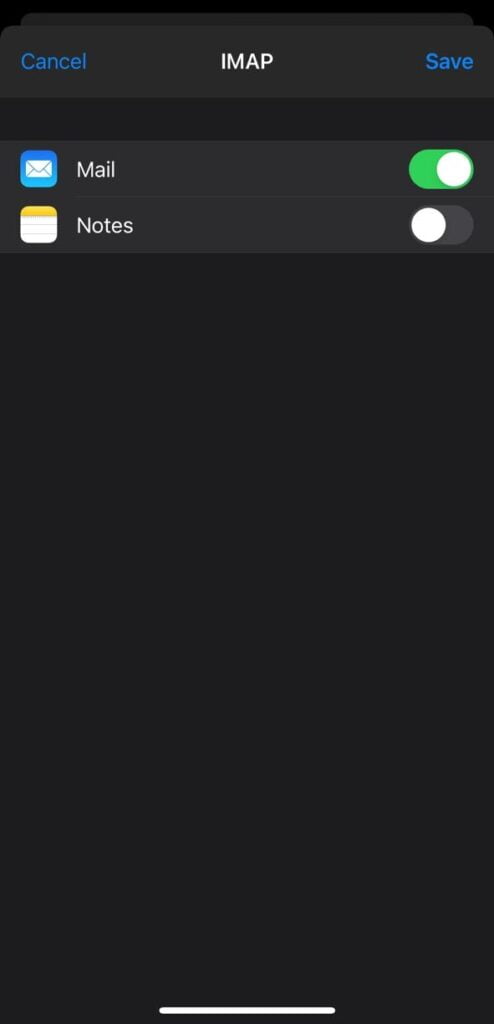
Congratulations! Now, whenever you receive an email, you will be notified. You can see a list of email accounts on your phone at Settings >> Mail >> Accounts.