The 503 error is amongst the most common errors on the web. This is the server’s way of informing visitors that the service they’re trying to reach isn’t available. This article explains what causes this error and the available solutions for it.
Method 1: Refresh the page, or restart your device
As simple as it may sound, you should refresh the page before trying anything else as it is possible the server was unable to answer the request correctly. If you can still see the error, restart your browser, device and even router. This could fix any potential DNS misconfigurations.
Method 2: Temporarily disable your WordPress plugins
Since you don’t have access to your administrator dashboard, you’ll have to use an FTP client, such as FileZilla, to connect to your account. From here, you can rename your plugins folder. Then check your site again. If it works, then you will need to test each plugin one by one. Rename your plugin folder back to “plugins” and then rename each plugin folder inside of it, one by one, until you find the one that’s causing the issue.
Related: What is FileZilla? How do I connect to my account using FileZilla?
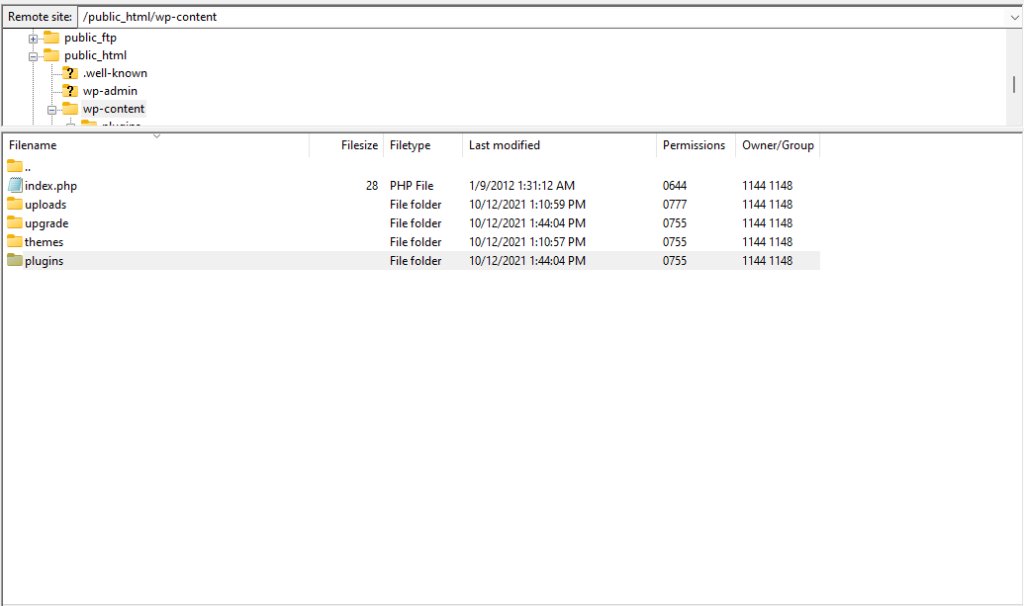
Method 3: Disable your CDN
The 503 error can also be caused by other services. If you’re using a CDN, you can try temporarily disabling it and checking your website again. There should be an option on your dashboard to do so, but the exact process will change depending on the provider you’re using.
If you can’t figure out how to or where the disabling settings are, you’ll need to contact your CDN provider or browse their knowledge base.
Method 4: Limit the WordPress Heartbeat API
There is an API built into WordPress for auto-saving content, showing you plugin notifications, letting you know when someone else is working on a post you’re trying to access, and more. It does all the work in the background, with a high frequency so that it doesn’t miss anything, which takes up server resources. The Heartbeat API doesn’t typically cause any issues, but without enough capacity, it could cause a 503 error.
The quickest way to determine if the Heartbeat API is at the center of your problems is to temporarily disable it. To do that, you’ll need to connect to your WordPress website via FTP once more and edit a file within yout themes folder.
If you’re using FileZilla:
1. Once connected to your account, navigate to your WordPress Themes folder. This is typically found on /public_html/wp-content/themes
2. Open the folder for the theme currently active on your website
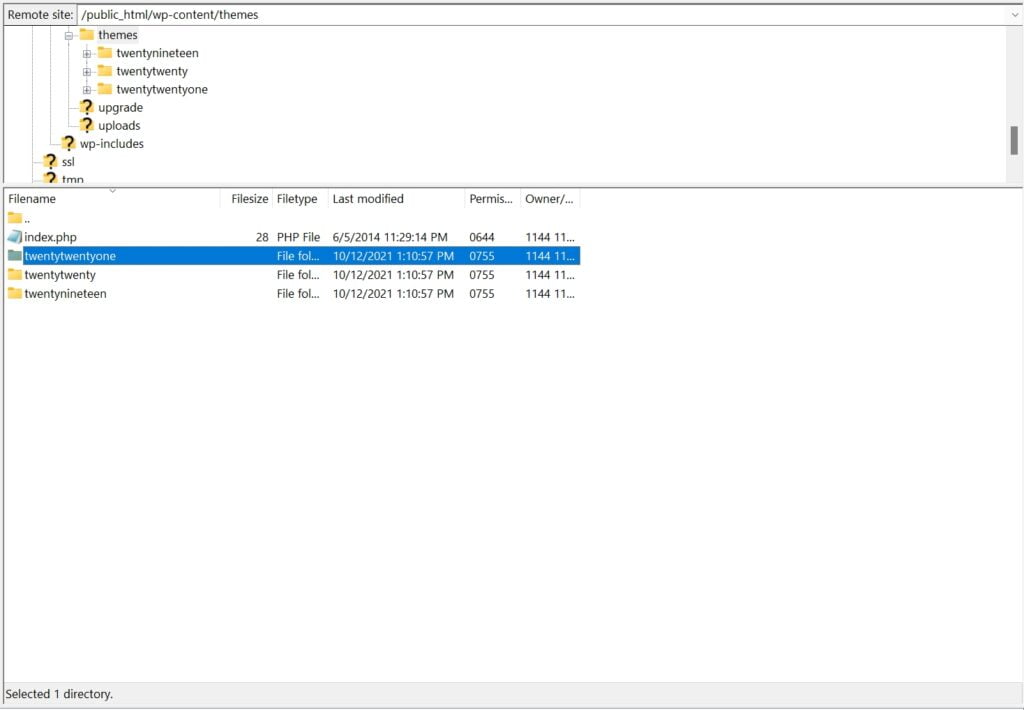
3. Look for a file named functions.php, right click on it and select View/Edit
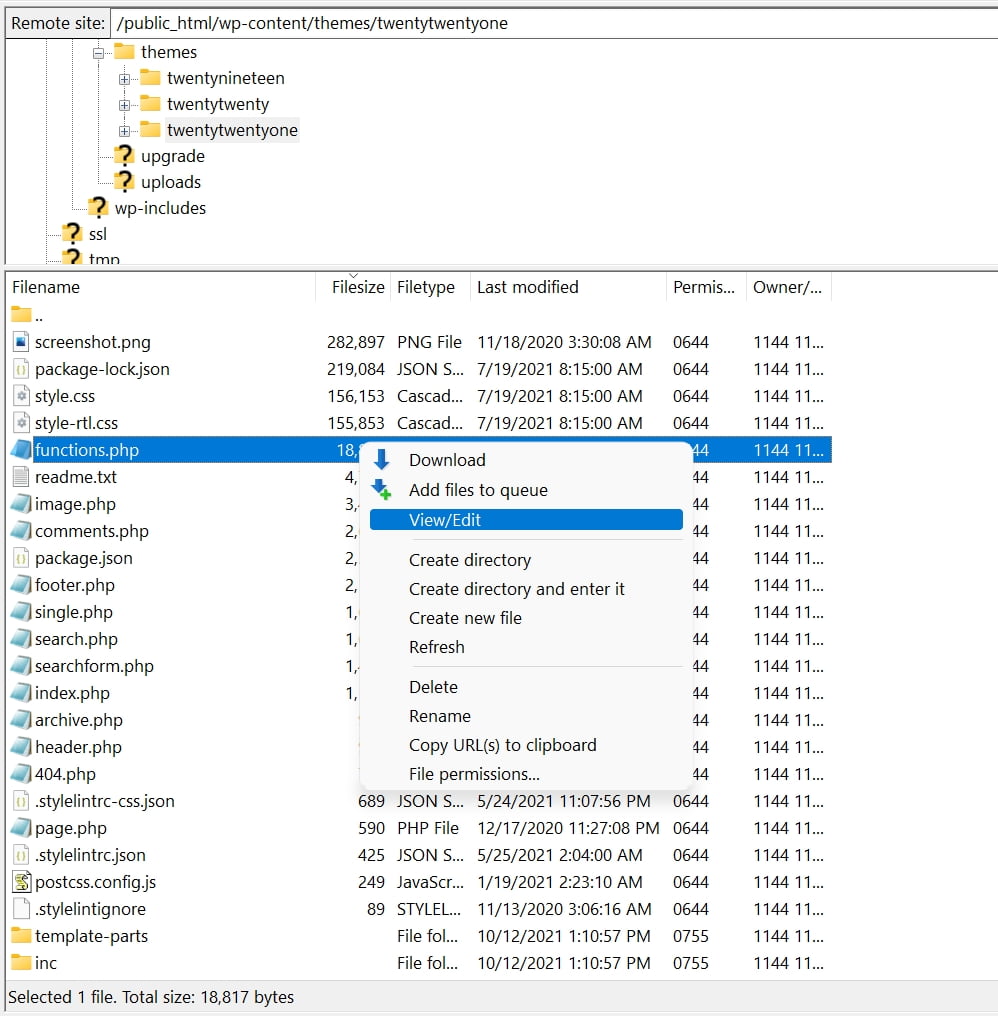
4. Copy and paste the following code right after the <?php tag:
add_action( 'init', 'stop_heartbeat', 1 );
function stop_heartbeat() {
wp_deregister_script('heartbeat');
}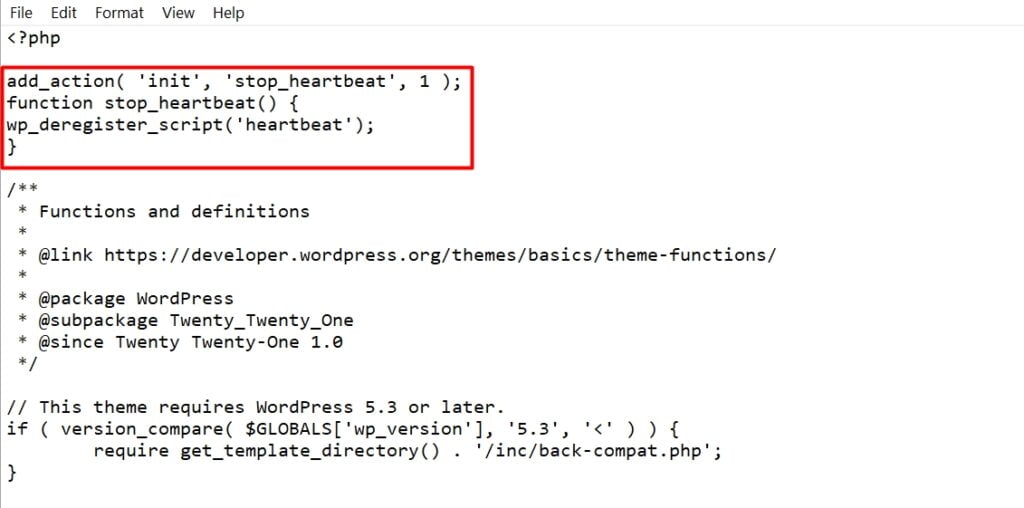
4. Save the file and close it. You should see a prompt on FileZilla to reupload the file, select Yes
Method 5: Increase your account’s resources
A common cause for the 503 error is an overloaded server. If you’ve been experiencing spikes in traffic, or receiving more visits than usual, you may want to consider increasing your server’s resources.
If you haven’t contacted your hosting provider yet, notify them of the issue and all the methods you’ve tried so far. Check how your account’s resources are being used, just to be sure upgrading your plan will indeed solve the problem.
If you are a Host Duplex customer and still have questions, please open a ticket in the Host Duplex client portal.