How to Reset the PHP Version to the Default Version, Using cPanel?
If you wish to reset the PHP version to the default version, follow these instructions: 1. Log into your cPanel account. 2. In the Software section, click on the MultiPHP Manager Icon. 3. Scroll down to the end of the page, select your domain from the left side, and see…